Rate Items Using Rating Scale
Best used for rating a list of competencies with a rating scale. This question type is special in that the values it gathers will automatically be aggregated and shown in "insights" views.

Configuration
Once you've located the question you'd like to add or edit, you'll see view like this:
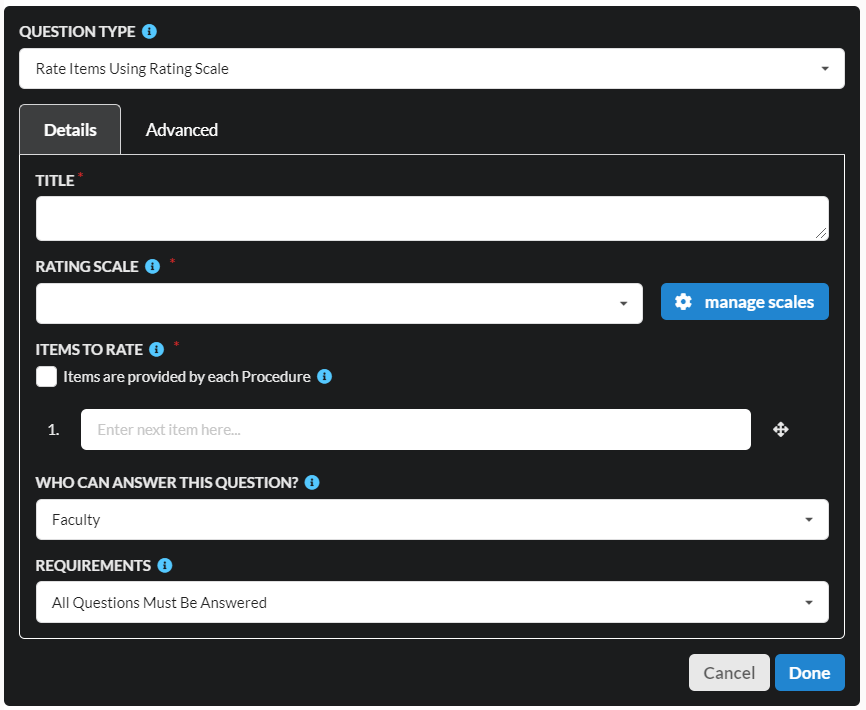
Question Details
The TITLE field is the name that will show at the top of the grid. In the picture at the top of this topic, the Title is set to "Procedure Key Steps".
The RATING SCALE field allows you to choose the rating scale that will be used to rate each of the items or steps. If you want to view the details of a given rating scale, or add a new one, click manage scales. For a full discussion of customizing rating scales, see our help topic on that.
Items To Rate
This is where you'll list out each of the items that should be rated using the scale. Here are some tips on how to use this control:
- Editing or Adding an Item - Simply update the text in the box. Note, the last text field is always blank and is used to add another item.
- Changing Order - To change step order, grab the 4 arrows icon to the right of the item text. You can then drag this item to wherever you'd like it to appear in the list.
- Deleting an Item - Click the red x to the right of the item.
You'll also notice the checkbox that says "Items are provided by each Procedure" (in your form, the word Procedure may be different). This is useful if you want to define this section on your template, and then have each evaluation you create that uses that template contribute the items. Doing this allows you to manage settings like the title, the rating scale, and advanced options in one place, but have each evaluation form in this channel focus on different things.
Advanced Options
Clicking over to the advanced options will show a view like this:
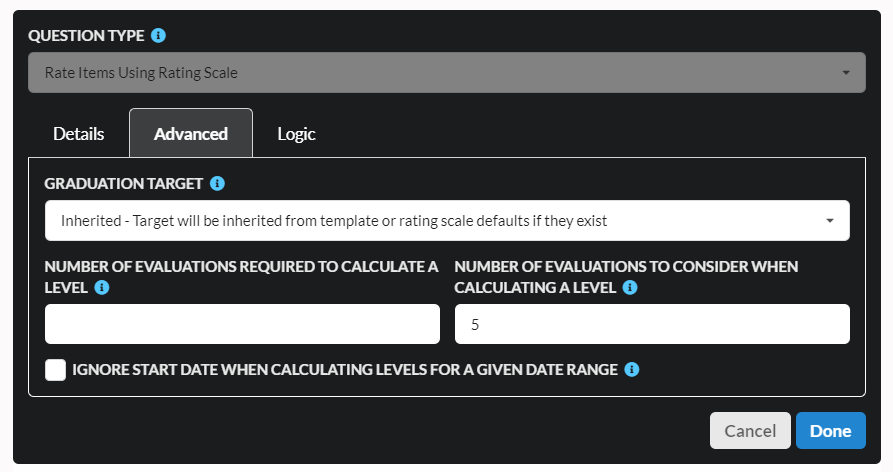
These settings are optional (so feel free to ignore them if this is your first time) but they allow you to alter subtle things about these sections.
The GRADUATION TARGET allows you to control where the graduation targets show up on the progress bars for these questions. For a full discussion on graduation targets, see our help topic here.
NUMBER OF EVALUATIONS REQUIRED TO CALCULATE A LEVEL: myTIPreport will start to calculate and show averages / progress indicators as soon as the first evaluation is delivered. Sometimes, you may want to prevent those averages and progress indicators from showing up until a statistically significant number of evaluations have been recorded. This is a good way to both encourage more feedback and to prevent the early feedback having too much bias on future feedback.
NUMBER OF EVALUATIONS TO CONSIDER WHEN CALCULATING A LEVEL: When calculating averages for achievement levels, myTIPreport will look at all of the evaluations in the specified date range. It can be useful to limit the number of evaluations considered to just the last few so that evaluations at the beginning of a learner's career don't still impact their current average level. A common setting for this field is 5, though this will vary based on the types of evaluations you're doing.
IGNORE START DATE WHEN CALCULATING LEVELS FOR A GIVEN DATE RANGE: If checked, when levels are calculated for these items, the start date range of the
view that you're in (top-right corner) will not be considered. This is important for
scenarios like milestones where certain items may not be evaluated after competency has
been established. This setting will not ignore the end date of a range so that you
can still run queries that answer the question What was the level 6 months ago?
Hopefully this provided you with the information needed to manage rating scale questions. If you have further questions, please don't hesitate to reach out to us at [email protected].