Reset password
There are two ways a password for a user can be reset.
User-Triggered Password Reset
The first and most common way is for the user who needs the reset to trigger it on their own. All users have the ability to do this by visiting this page or clicking the Forgot? link at the bottom of the sign in page.
Once you arrive at this page, simply enter and submit your email address. You'll should immediately receive an email at the email address that you submitted with a link to change your password. Note, the email address must be the one that your program coordinator has registered with mytipreport.
Program Administrator-Triggered Password Reset
The program administrator has the ability to reset anyone's password for them. This is useful if the user-triggered password reset flow (above) isn't working for some reason. In order to do this, the user must be and administrator in mytipreport (this is usually a program coordinator or a program director).
Once logged-in, the program administrator should start by clicking on admin. Next, choose the group (Faculty, Residents, Fellows, etc.) that the user whose password needs reset is in. Select the user and then locate the password section.
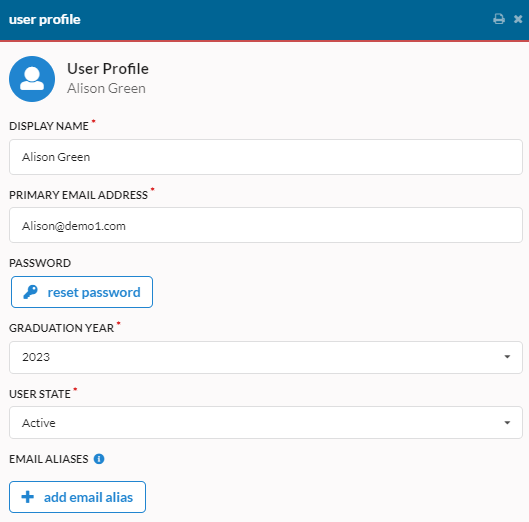
The password section will contain a button for resetting the password. Clicking that will prompt you for confirmation and then it will generate and present you with the new password. This will trigger and email to the user whose password has been reset as well.
For security purposes, if a user is a member of multiple institutions the new password will only be sent to the user via email, and will not be displayed to the administrator changing the password.