Feedback for Teachers - Introduction and Configuration
In addition to gathering feedback for learners, myTIPreport can also be used to capture feedback for teachers.
Overview
The Teaching channel in myTIPreport allows learners (students, residents, fellows, etc.) to provide feedback on the those (faculty members, preceptors, etc.) who train them. The feedback gathered is completely anonymous. That is, once feedback is submitted, no one, including administrators, is able to determine who sent the feedback. Further, feedback submitted on teachers is only visible to administrators so that teachers cannot deduce who sent the feedback based on when it shows up. Administrators choose when to share feedback with teachers once enough data has been gathered to both protect those who've submitted and ensure the data encompasses a reasonable range of opinions.
Feedback on teachers can be gathered in three different ways:
- After a learner submits a request for feedback, or reviews feedback sent by a faculty member, they'll be given an optional prompt to submit feedback for the teacher.
- After a rotation finishes, requests can be automatically sent to the learners for feedback on the rotation director and any faculty members associated with the rotation.
- At any point in time, administrators can bulk assign requests for a teacher from groups of learners.
The teaching channel comes pre-loaded with a set of evaluations that can be used to assess teaching competency. Just like learner feedback forms, each program can choose to customize these forms or add additional ones.
Configuration
Installation
Important: If your program was created after June, 2020, the teaching channel is likely already installed in your account and you can skip down to the activation section.
The Teaching channel is available in the myTIPreport channel store. To view the channel in the store, log into the website, click Admin followed by Evaluations Channels and Forms. Click the orange channel store button at the top of the view:
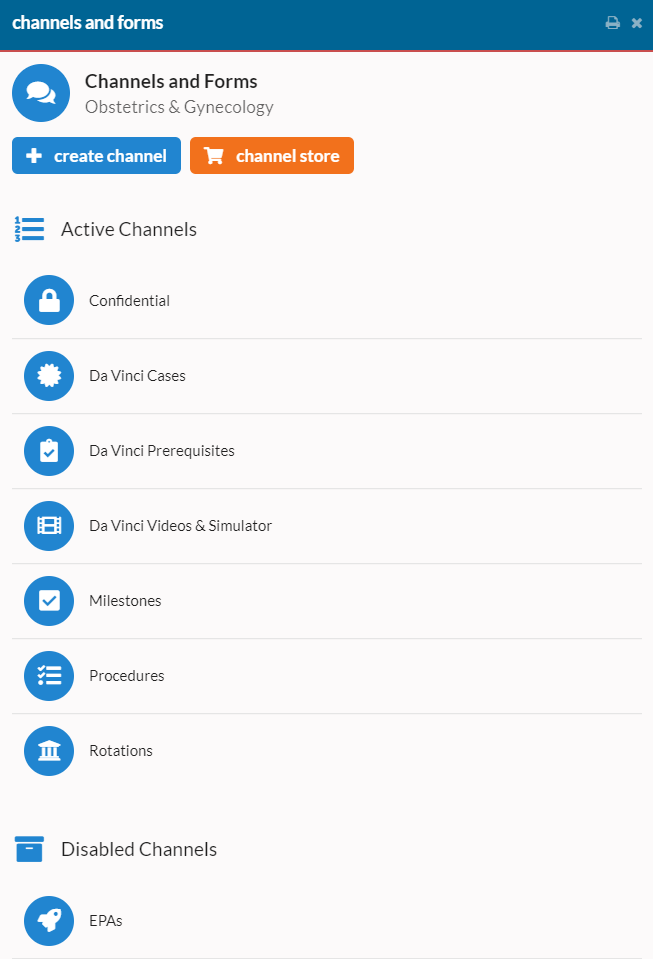
That will show a list of channels in the Channel Store. The Teaching Channel is a free channel that is available to everyone. Locate the Teaching Channel in the list and click it to see the details of the channel:
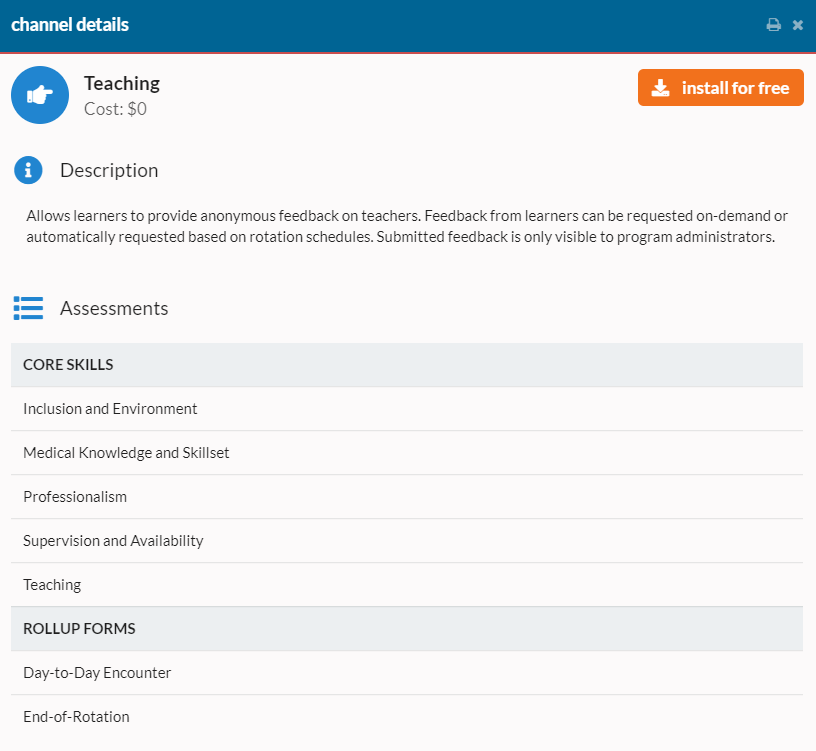
From here, click any of the assessments to preview their contents. When ready, click the orange install for free button at the top of the view. (If the button in the top-right corner says Installed instead, you don't need to take any action here.) This action will install the channel in the disabled state. This allows for modifications to forms and content before it is made available to users.
Activation
When a program is ready to start gathering teaching feedback, activate the Teaching Channel that was just installed. To do this, log into the web app, click on Admin and then Evaluation Channels and Forms. Locate the Teaching Channel in the Disabled Channels section and click it. Then, locate the Channel Status field, change it to Active and click the Save Changes button that appears at the bottom of the view. At this point, the channel is active and your learners will begin to see prompts to submit feedback when they submit requests and review feedback sent by teachers.
To disable the channel, toggle the state of the channel back to "Inactive". This will hide the channel and prompts from all users.
Configuring Rotation Feedback
For those programs using the Rotation Feedback module, it's possible to automatically request teaching feedback from learners at the end of a rotation. To do so, navigate to the Rotations Channel in the Admin area of the web app and select a rotation. In the Automated Notifications and Feedback Requests section, the fourth item in the list enables collecting teaching feedback when the rotation ends.
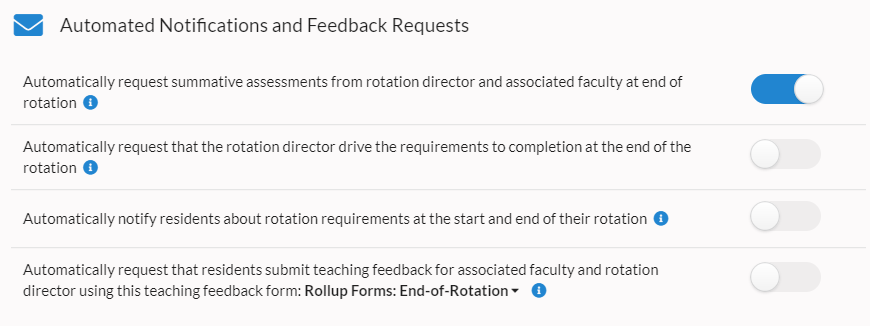
Click the dropdown in the row to choose which form will be used to gather feedback and then enable the row using the toggle button. When enabled, when a learner finishes a rotation, they'll automatically receive feedback requests for the rotation director and the faculty associated with the rotation.
Next Steps
These following help topics will help with next steps:
Feature Requests
We'd love to hear requests for features that would make teaching feedback more valuable to your program. Please reach out to us at [email protected] if you have any suggestions for improvement.