Focused Milestone Evaluation Forms
Milestones, as they are written, can be hard to use for formative feedback. This is due to the fact that they are grouped by competency area and not by activity or PGY-level. That leads to scenarios, where, after working with a learner for a day or over the length of a rotation, a faculty may need to submit evaluations for 4 or 5 different milestone subcompetencies in order to fully cover their experiences with the learner. This is both time consuming and unintuitive for most faculty members.
Fortunately, myTIPreport allows you to build custom evaluation forms that span milestone subcompetencies while also allowing you to cherry-pick the individual milestone elements that apply to the activities taking place.
Configuration
Before starting, we'll want to decide where we want this new evaluation form to show up. It could be part of a rotation summative evaluation form or possibly in a new channel that is focused on the specific topic area that you're creating the evaluation for. Once you find the proper channel and evaluation form for your focused milestone form, we'll use the Import Questions From Another Evaluation Form question type to pull in specific questions from various milestone subcompetencies.
For this example, we're going to pull in all of the level 1 and 2 milestone elements from 4 different milestone subcompetencies and package them in a single evaluation form. I've already created a new evaluation channel called "Special Assessments" and created an evaluation form called "Sample Focused Form":
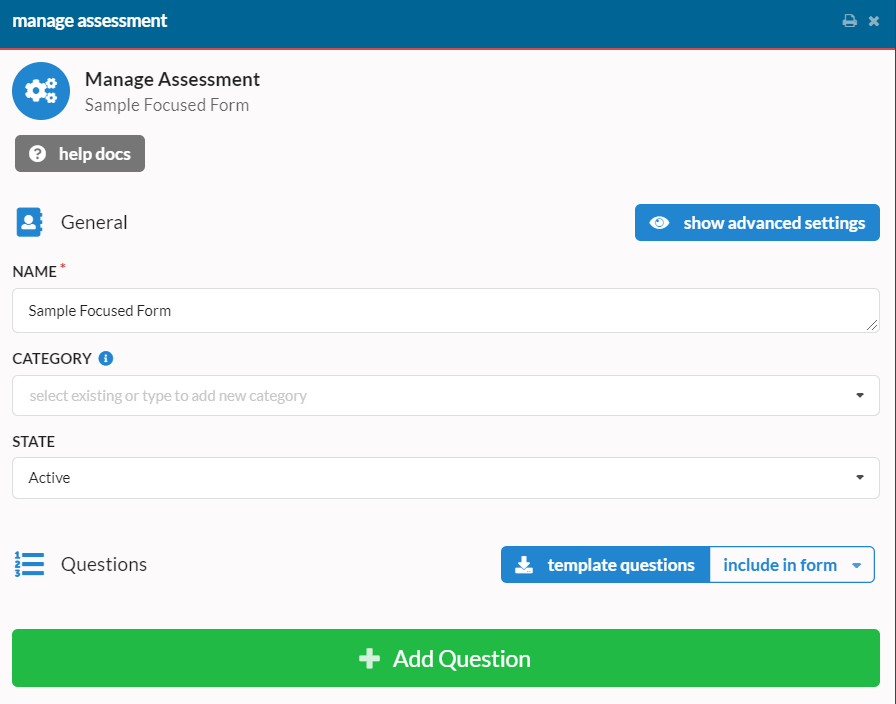
To get started, click the big green Add Question button and choose the "Import Questions From Another Evaluation Form" question type. In the "Form to Import" box click and start typing the name of a milestone. For this example we'll choose "PC-1: Antepartum Care and Complications of Pregnancy". Once I've done that, I'll be shown a list of the questions from our milestone form including the individual milestone elements:
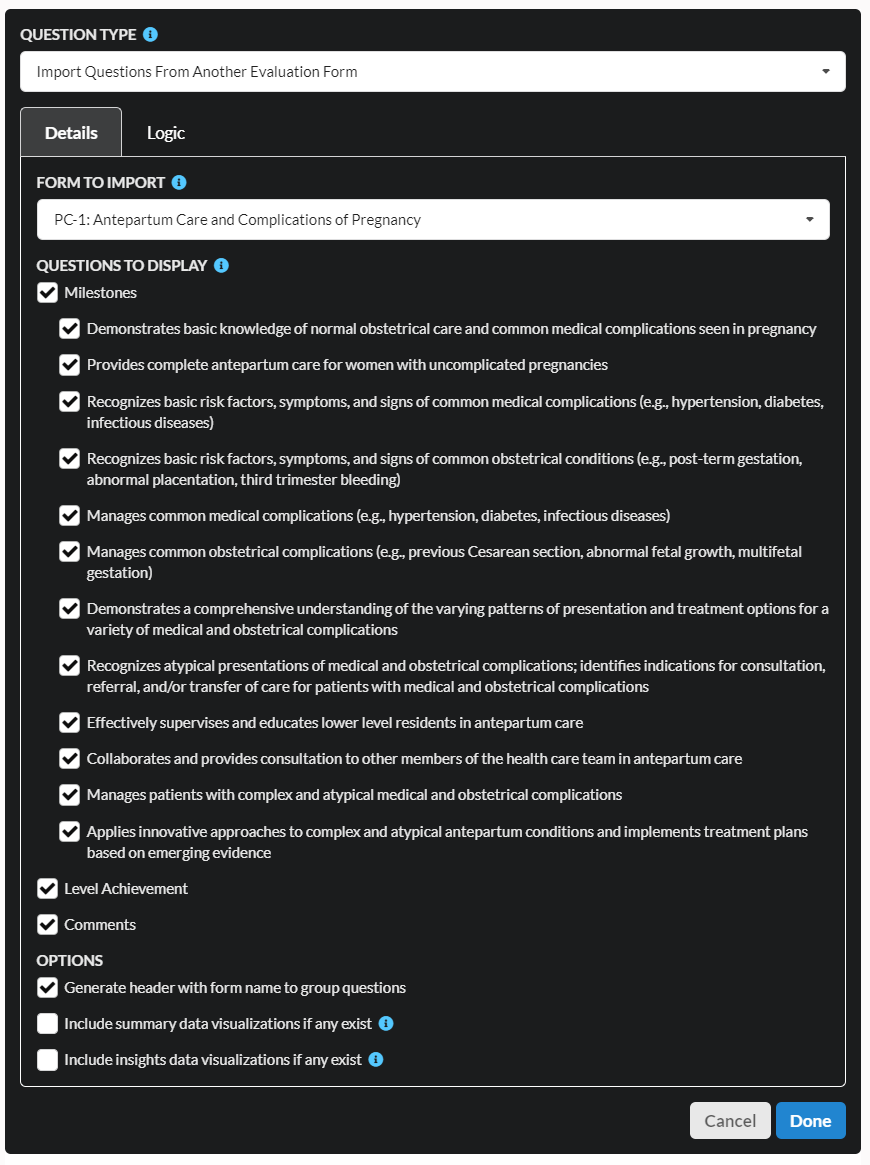
Next, I'll unselect the non-level 1 and 2 milestone element checkboxes as well as the "Comments" question:
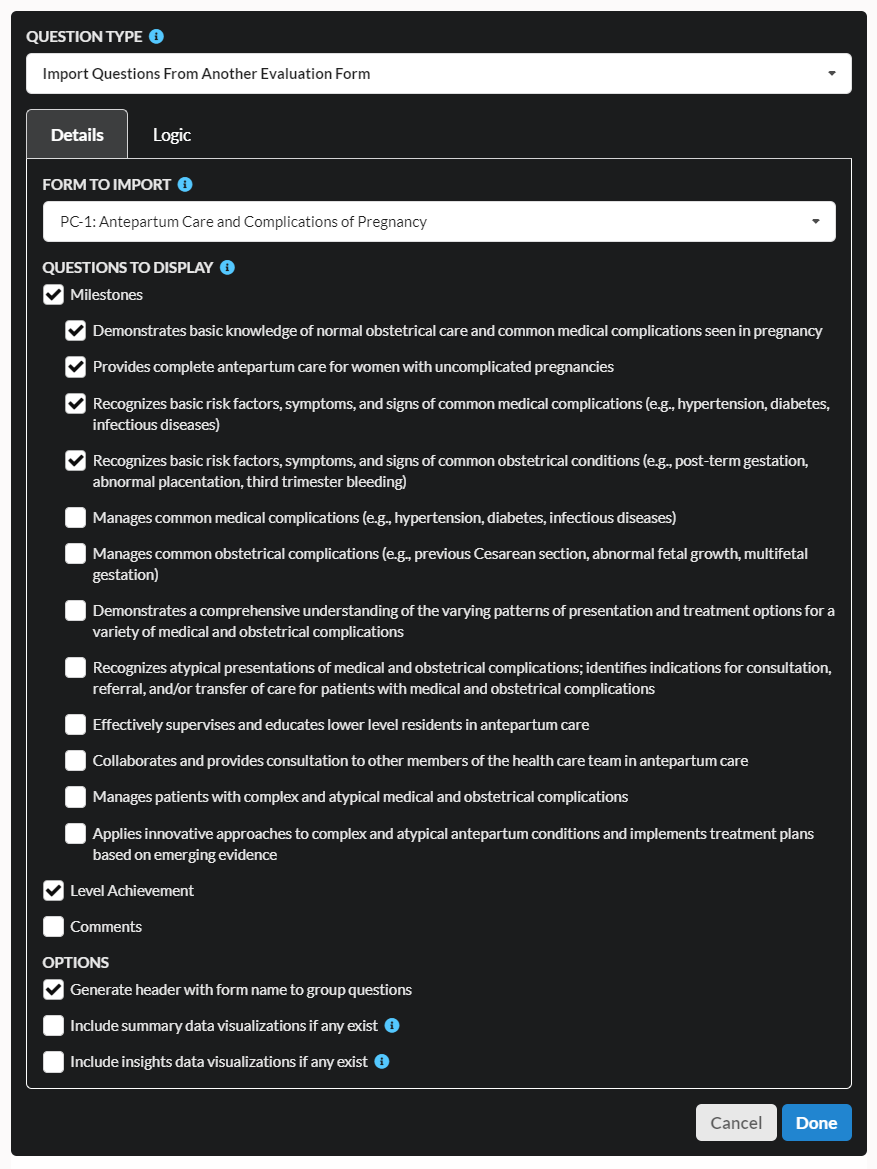
After that, I'll hit the Done button. That will give me a preview of my focused evaluation form with only the level 1 and 2 items for our first milestone subcompetency:
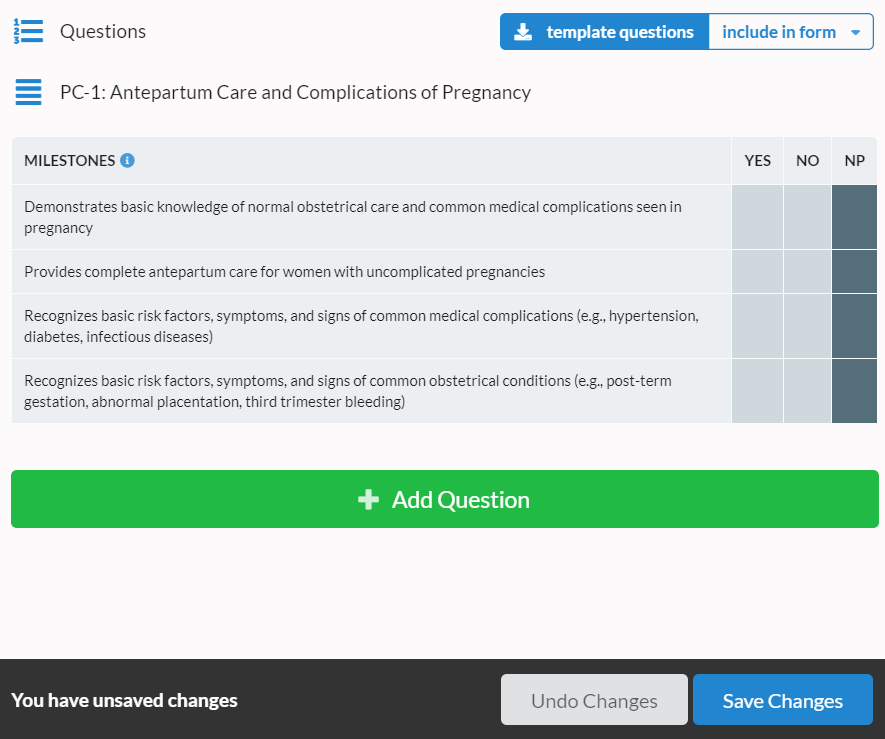
Now it's time for the second milestone subcompetency. For that, I'll click Add Question again, choose "Import Questions From Another Evaluation Form" and select the milestone that I want. Next, I'll deselect the items I don't want along with the "Comments" question and click Done. The process for the third and fourth milestone subcompetency is the same. When I'm done I'm left with a form that looks like this:
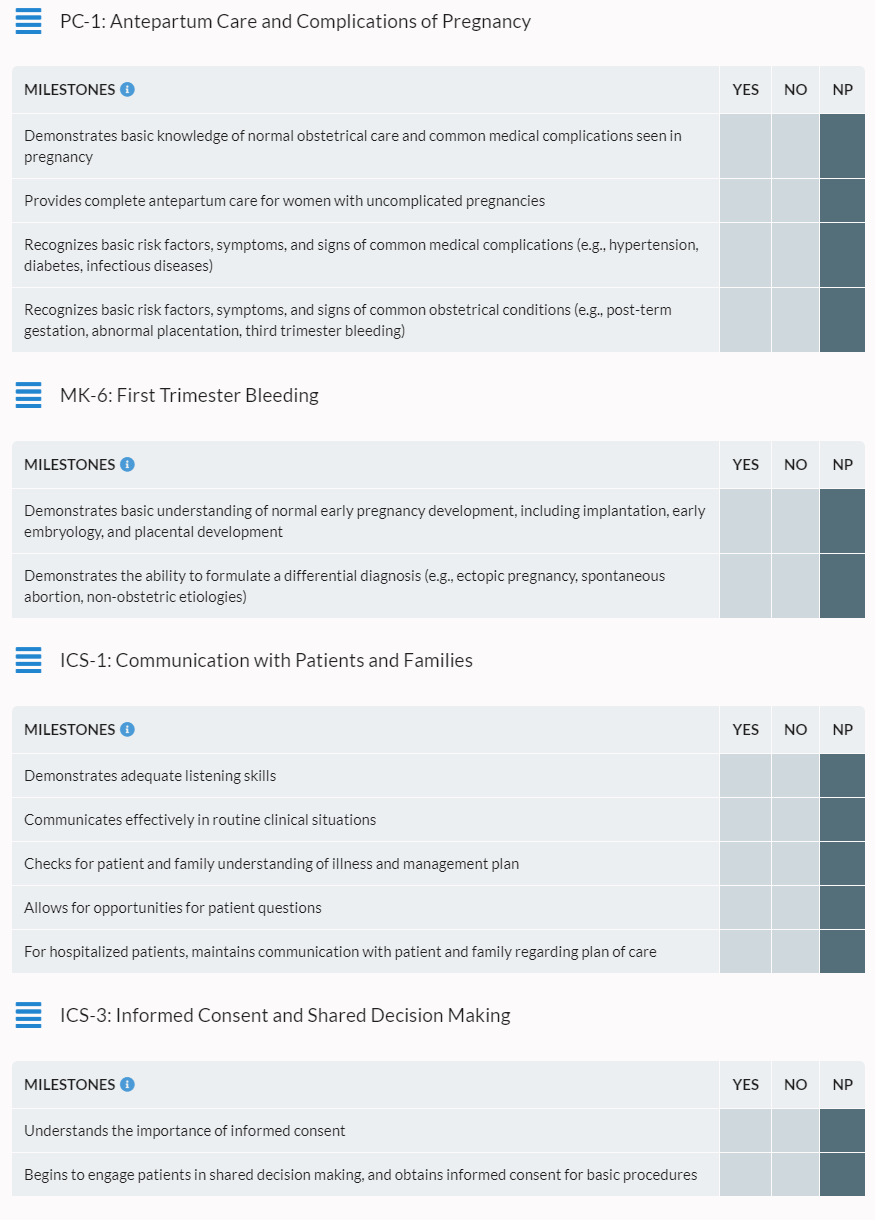
As evaluations are filled out using this form, because of the magic of the "Import Questions From Another Evaluation Form" question type, the data gathered flows back to our original milestone channel and informs the milestone levels that it calculates.