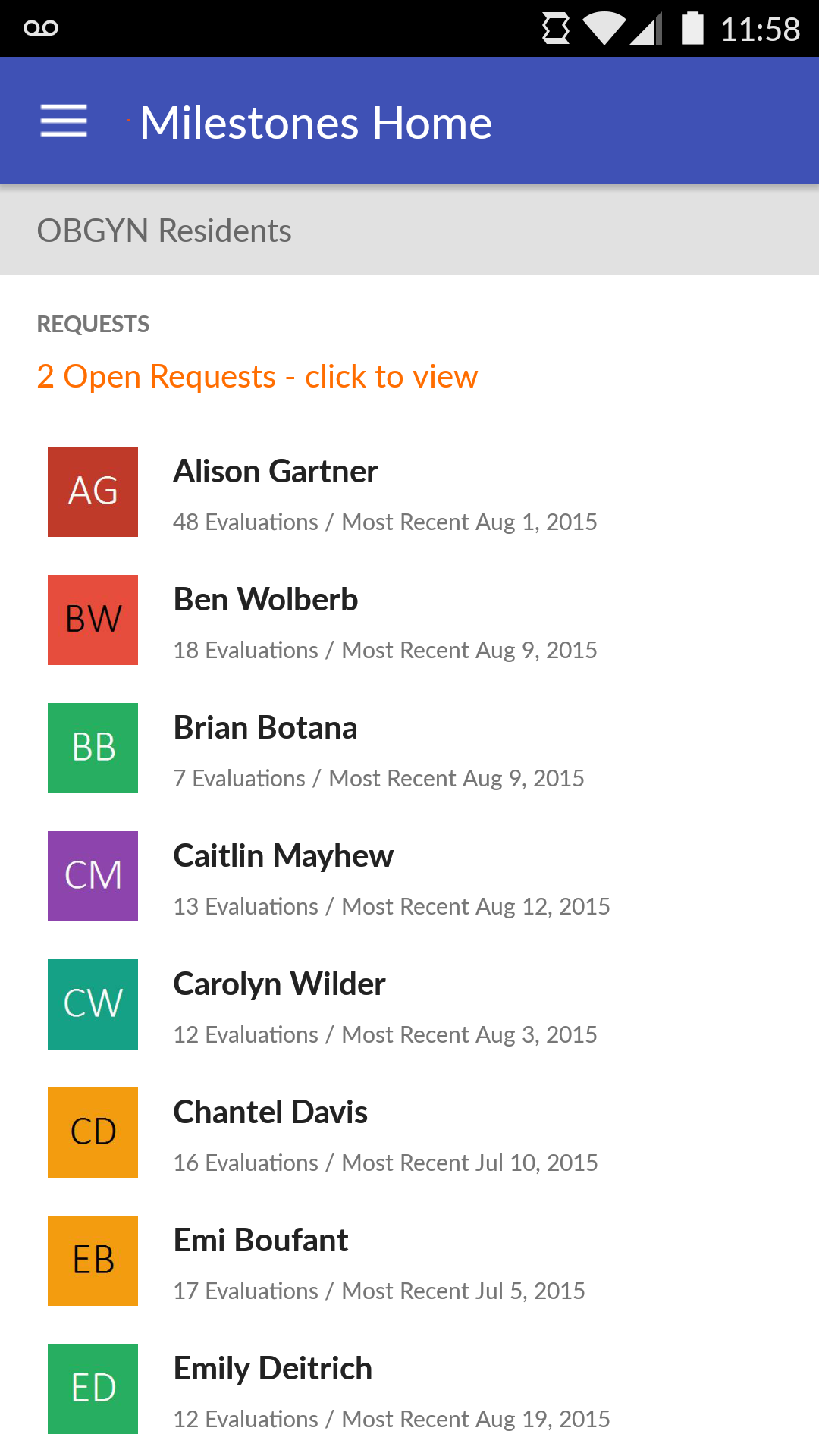Milestone Request Feedback
myTIPreport is best used as a realtime feedback tool, but there are occasions when time is limited and the feedback loop cannot be completed in this manner. This is why we support the ability for a learner (resident/fellow) to seamlessly request feedback from a teacher.
Creating a request
As a learner, to request feedback follow the normal flow by going to the milestone channel. Once the channel is selected the blade is shown with a list of milestones and their activity and level information.
Once you select a milestone, you will be able to start a realtime evaluation or send a request for feedback to be filled out by the teacher at a later time. Selecting the request feedback action at the top of the insights blade is the main entry point.
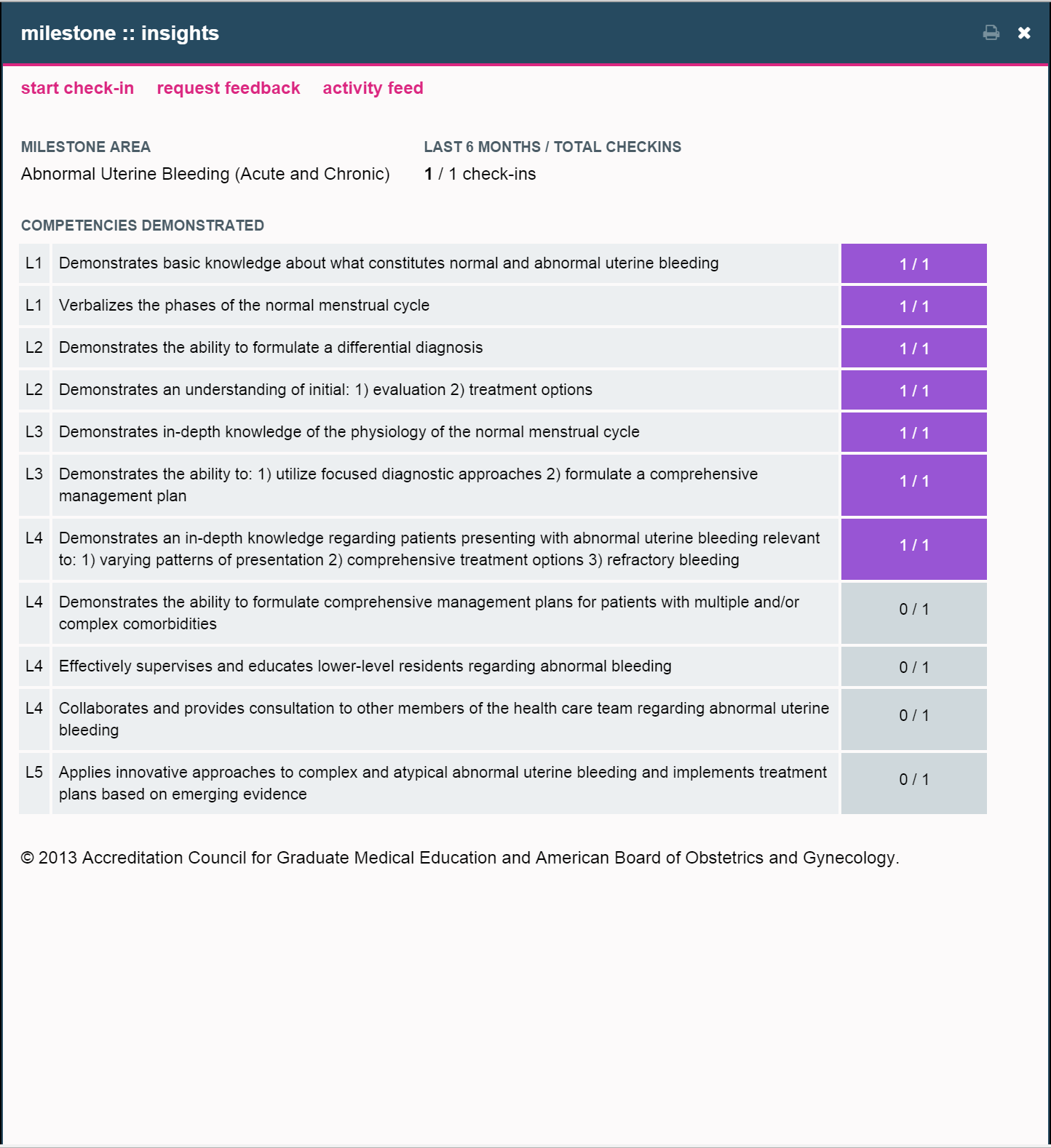
Once the request feedback flow starts, you will pick the teacher you want feedback from and then proceed to the evaluation screen. The new evaluation request blade will ask for your information to be filled out. Here is an example of what it would look like.
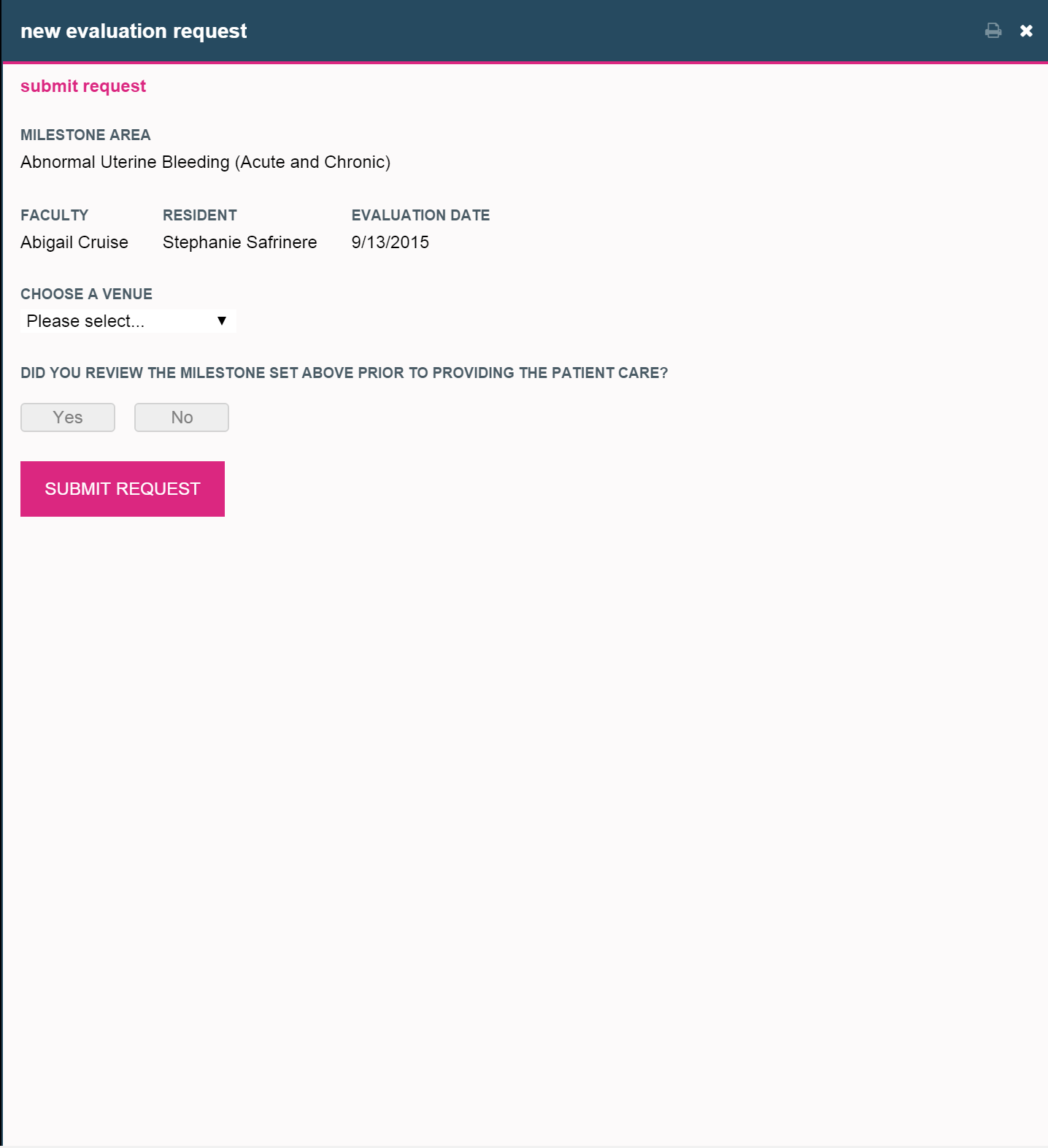
After completing all of the fields select submit request to save the request. This will email the teacher and allow them to complete their portion and finalize the evaluation. As a learner, you will be able to see your open requests from the milestone summary screen.
Replying to a request
Once a learner has requested feedback, as a teacher you will receive an email. In addition to the email you can see open requests in the milestone home screen as presented below.
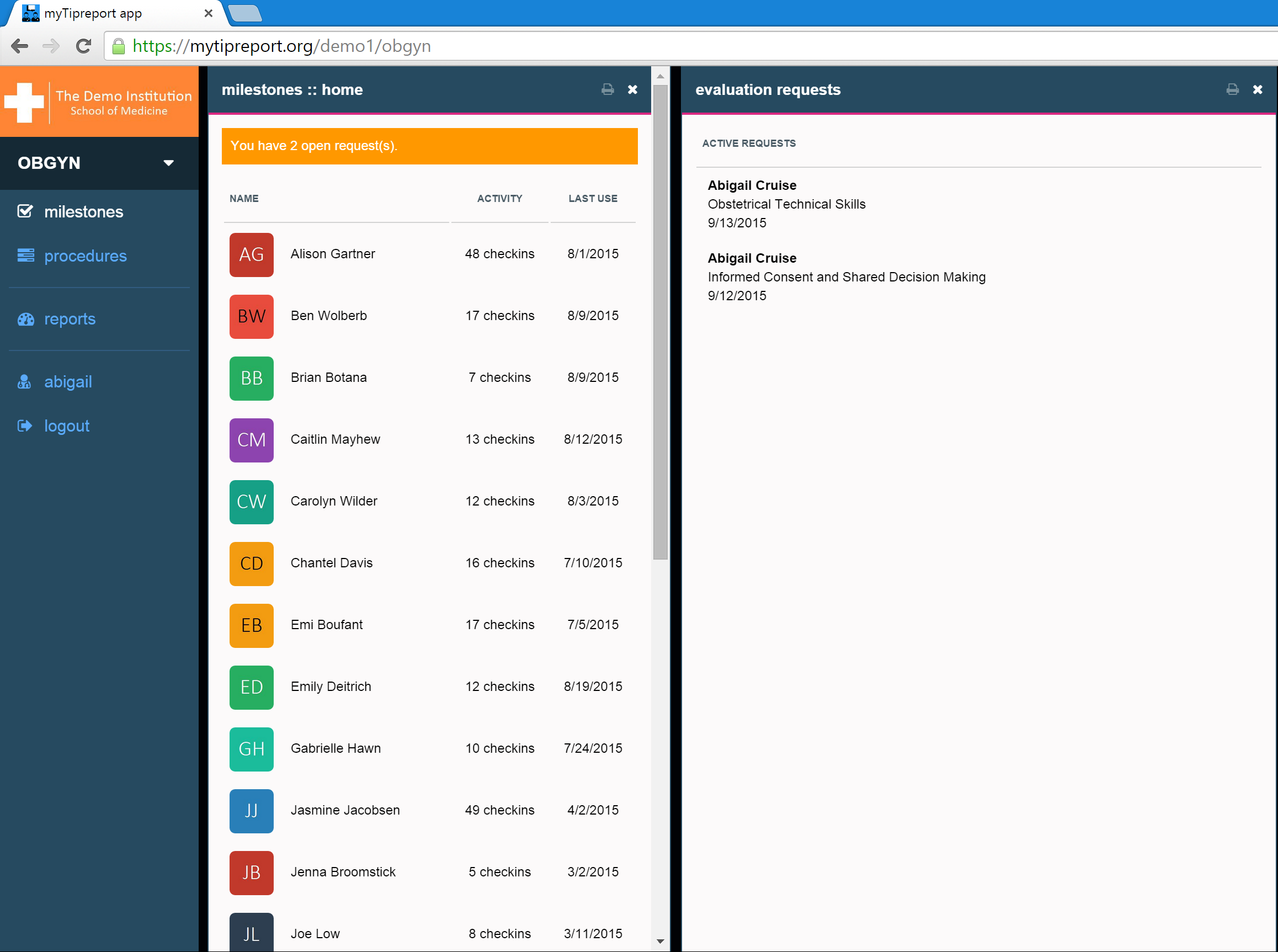
To reply to a request just click on the notification bar. This will either open the request, or if there is more than one, open a blade that allows you to select from all outstanding ones. Once the requests opens, the learner submitted data will be pre-populated and all that is left is for you to complete the evaluation.
From our mobile clients
This functionality is also available from our mobile clients. The feature and steps are the same as detailed above.
Here is a screenshot of the teacher milestone home with a feedback request notification.