Leaderboards
As you know from our guide to increasing participation, one of the principal goals of myTIPreport is to help your program increase participation. To that end, we designed myTIPreport to create Automatic Leaderboards for both learners and teachers on a regular basis.
Viewing Leaderboards
You can see both currently-running and past leaderboards by clicking the Leaderboards link on the left-hand menu. By default, we only show a few of the top entries. Clicking anywhere inside a specific leaderboard will bring up the entire thing in a new blade.
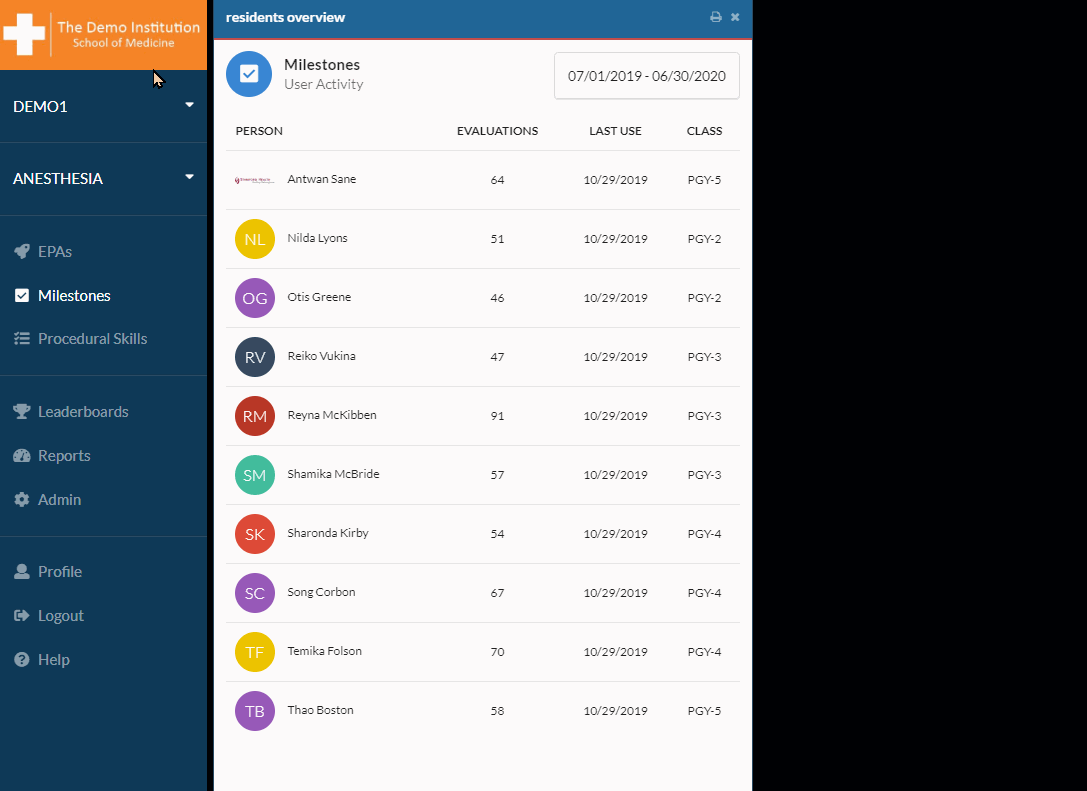
Configuring Automation
By default, we'll create leaderboards every 6 weeks for both learners and teachers. We understand that this length might not work for your program, or that you may want to disable leaderboards altogether for your learners or teachers.
Inside the Admin blade, you'll find a link for Leaderboards. Clicking that will bring up a blade that allows you to change the length and, optionally, make that change effectively immediately by clicking Reset Now, which will end the current leaderboard.
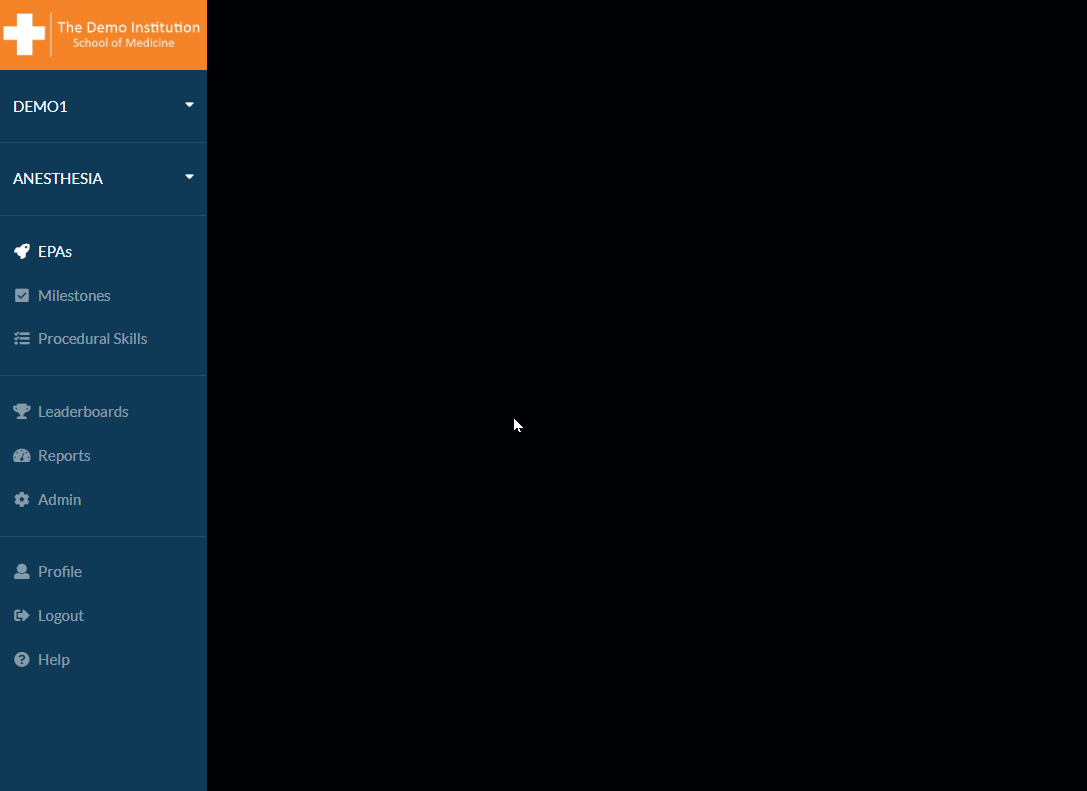
Setting the length to 0 weeks will disable leaderboards after the current one ends. If you'd like to disable a leaderboard immediately, you can set the length to 0 and click Reset Now.
Results and Trophies
At the end of each competition, a summary email will be sent to let the participants and the admins know who won the competition. Further, the winners of the competitions will be awarded a trophy in myTIPreport. A winner's name will appear with a trophy next to it until someone is able to beat them in a future competition:
