Customize Rating Scales
myTIPreport comes pre-loaded with a number of rating scales that have been validated through medical education research. Often though, programs want to tweak these scales or add their own in order to fulfill their assessment needs. myTIPreport allows full customization of rating scales. To add or modify a rating scale, login to the website, click on admin and then Rating Scales under Evaluation Customization. That will present you with a list of all the rating scales currently available:
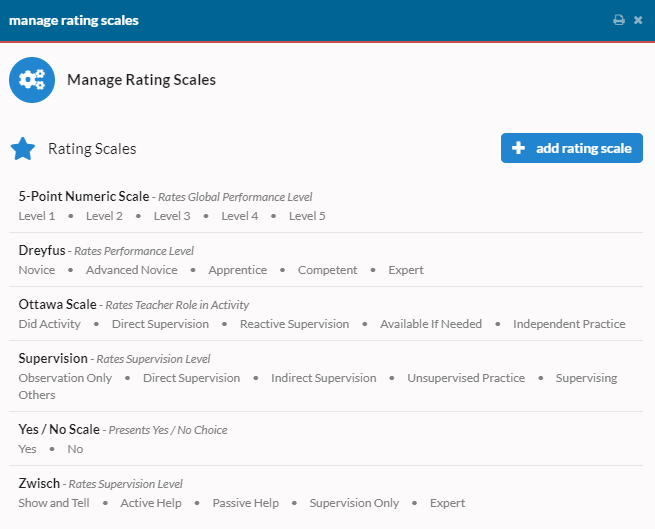
Each row in this list shows the title of the rating scale, its description, and a list of the rating options that it uses.
Editing
If you'd like to edit a rating scale, click its row in the list. That will present you with a view like this:
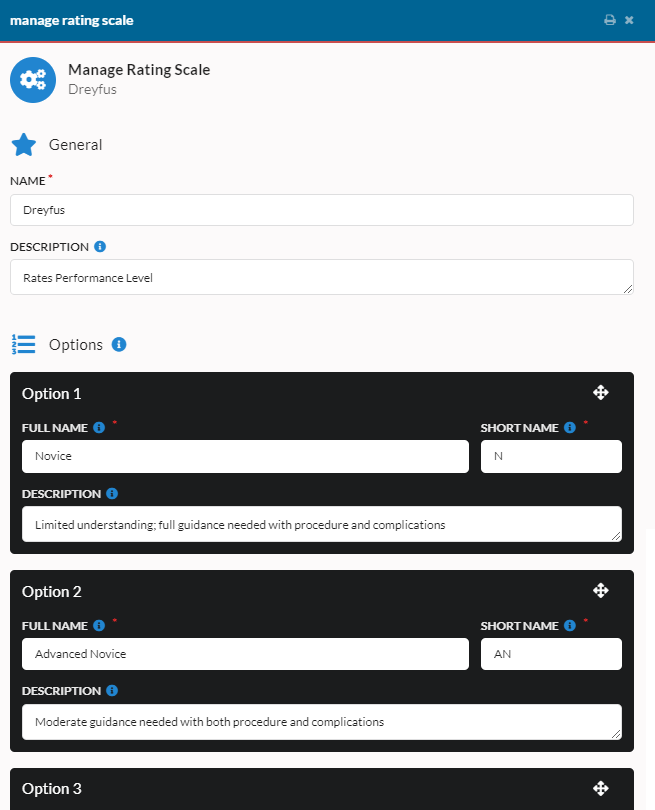
Option names and descriptions can be updated by modifying the values in the dark boxes. Options can also be reordered by clicking, holding and dragging on the arrows in the top right corner of an option. For existing rating scales, like this one, options cannot be added or removed. In order to add or remove options you'll need to add a new rating scale.
To add a new rating scale, click on the blue "add rating scale" button back on the Manage Rating Scales page. That will present you with a view like this:
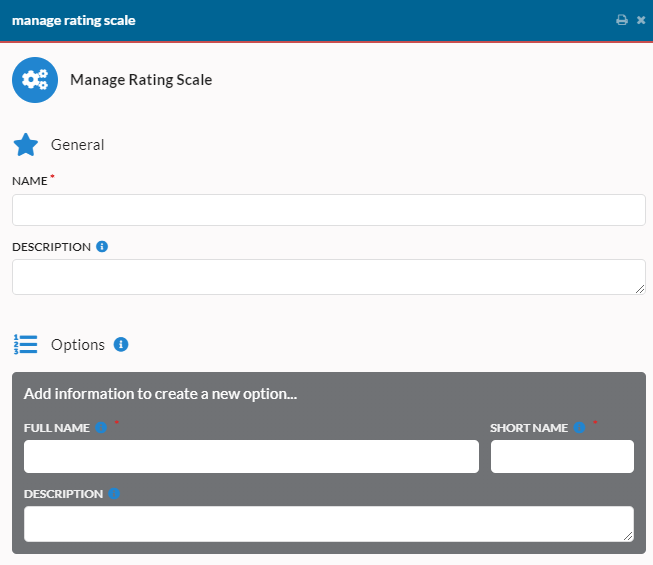
Enter a name and optional description for the rating scale at the top. Next, add each of the options using the boxes in the "Options" section. As you enter them, the box you're modifying will turn black and a new gray box to enter the next option will appear. Do this until you've entered in all of the options that you'd like to have and then click save. Remember that once a rating scale has been saved, options cannot be added or removed so make sure you have all the options you want before saving the first time.