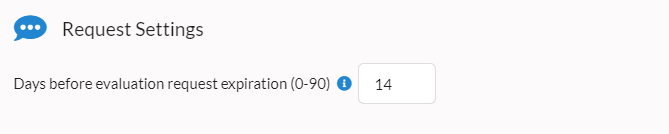Assigning Evaluations
While learners have the ability to create their own evaluation requests, it can also be beneficial to have administrators assign evaluation requests to teachers for learners. This feature allows admins to do just that.
For information specific to assigning teaching feedback requests to learners, see the help topic here.
Prerequisites
- To request an evaluation on behalf of a learner, you must have program administrator privileges.
- Requesting an evaluation on behalf of someone only works from the web interface (not the phone apps).
Requesting an Evaluation
Once logged into the website, select the evaluation channel for the type of evaluation you'd like to request. Here we've selected procedures:
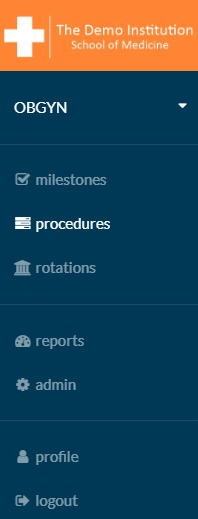
Once in the correct channel, click the user you'd like to request an evaluation for and the type of evaluation that you'd like to request. That brings you to the insights page. On the insights page you'll see a green button that says assign evaluations:
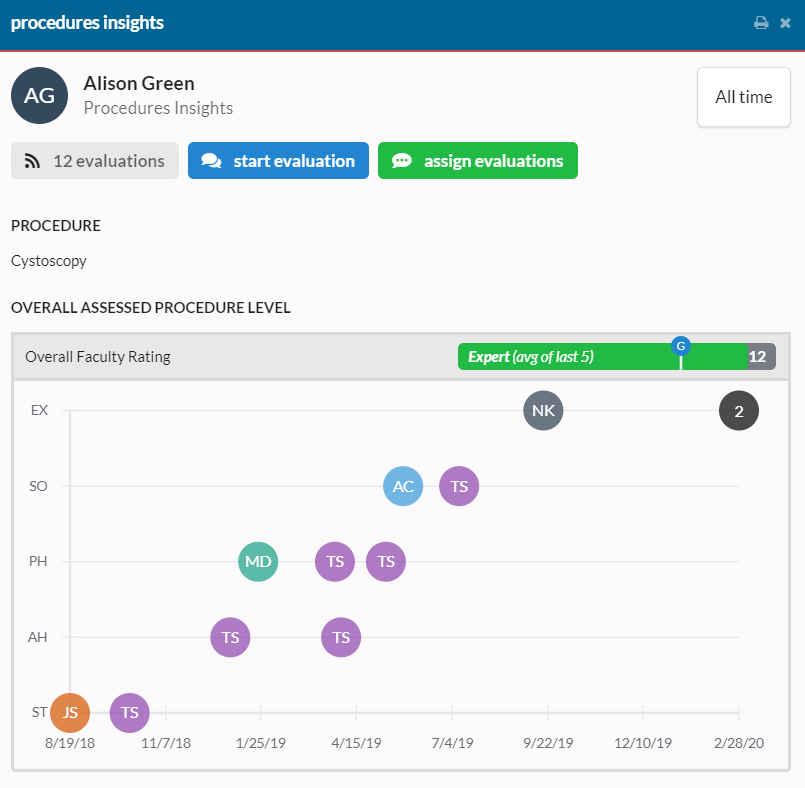
Click the green button to open the experience for assigning evaluations. Start by choosing the date of the encounter. If the encounter was over a period of time or there isn't one date for the encounters you'll submit the request for, leave this at it's default value.
If you select a date in the future, the request will initially be in the Scheduled state, and notifications will only be sent on this future date. For more details, see our page on Scheduled Requests.
Next select the users who should be assigned an evaluation request. When finished, click Assign Evaluations at the bottom.
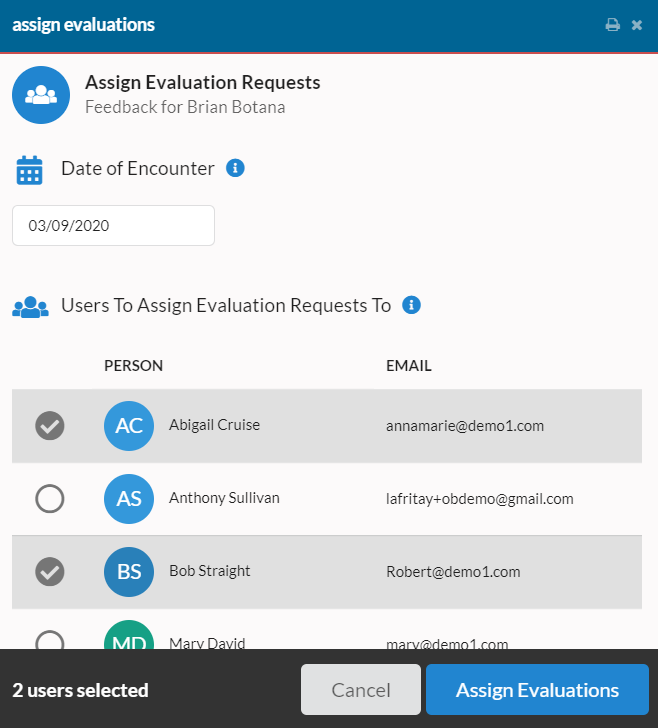
At this point, each user selected will receive notifications to respond to the evaluation request.
Expiring evaluation requests
One component of great feedback is timeliness. To that end, by default, any requests that haven't been responded to within 14 days will be automatically expired.
Program administrators have control over this feature via our web interface. In the admin blade, you'll find a section named General Settings under Evaluation Customization. The number of days before expiration can be adjusted from 90 to 0, where 0 disables auto-expiration: