Feedback for Teachers - Requesting Feedback from Learners
For an overview on feedback for teachers and configuration instructions, please see the help topic here.
One method for allowing learners to submit feedback on teachers is to directly assign requests to them. This can be done by any administrator. To do this, navigate to the Teaching Channel in the web app and select the teacher that you'd like to solicit feedback for and then click the green assign button next to the form you want to send. That will present a list of learners who are eligible for sending feedback:
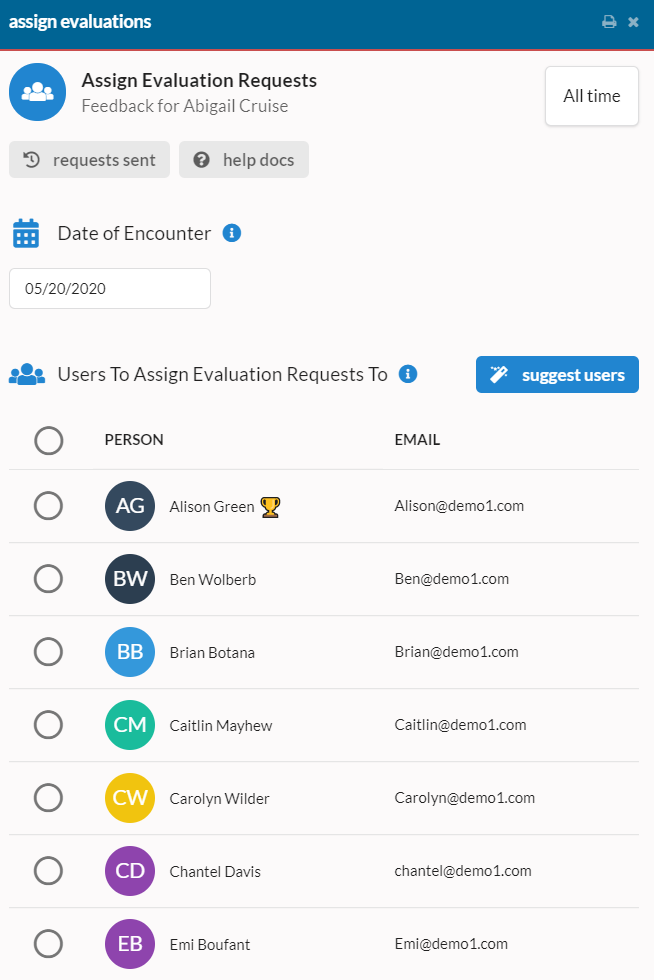
From here, select the users that feedback requests should be sent to. Users can be selected individually by clicking their row. Select all users by clicking the circle in the title row. Click the suggest users button to automatically select learners that this teacher submitted feedback for over the time period specified in the top-right corner. This action will simply select the users, thus giving a chance to audit and change the list before the evaluations are sent.
Remember, like other requests, you can schedule these requests if they're for an interaction that will occur in the future by simply changing the date.
When finished, click the Assign Evaluations button to send the requests.
Viewing Sent Requests and Request Statuses
Due to the fact that all teaching feedback is currently anonymous, once a request is sent, the status of the request will always be "unknown". Showing a true status could possibly allow the identification of who feedback was sent by.
Viewing the list of requests can still be useful for understanding if a request was sent to someone and possibly deleting requests that were sent by accident. To view the list of requests sent for a teacher, click the requests sent button at the top of the view.