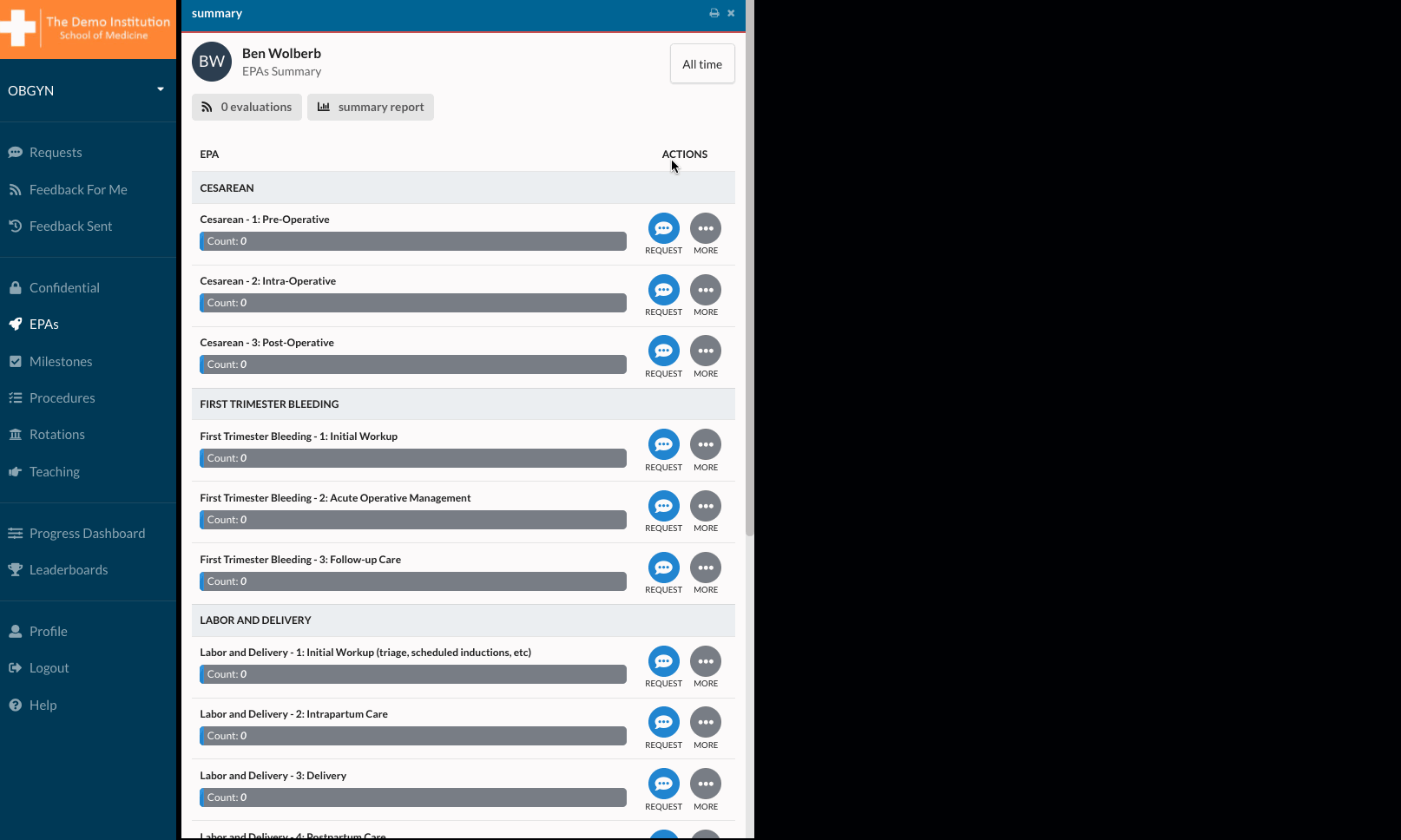Scheduled Requests
If you know an opportunity for feedback is going to occur in the future, you can schedule a request to arrive on another date by changing the "Date of Encounter" to the date when the interaction will occur. Once that date comes, myTIPreport will automatically send a notification to the user the request is assigned to.
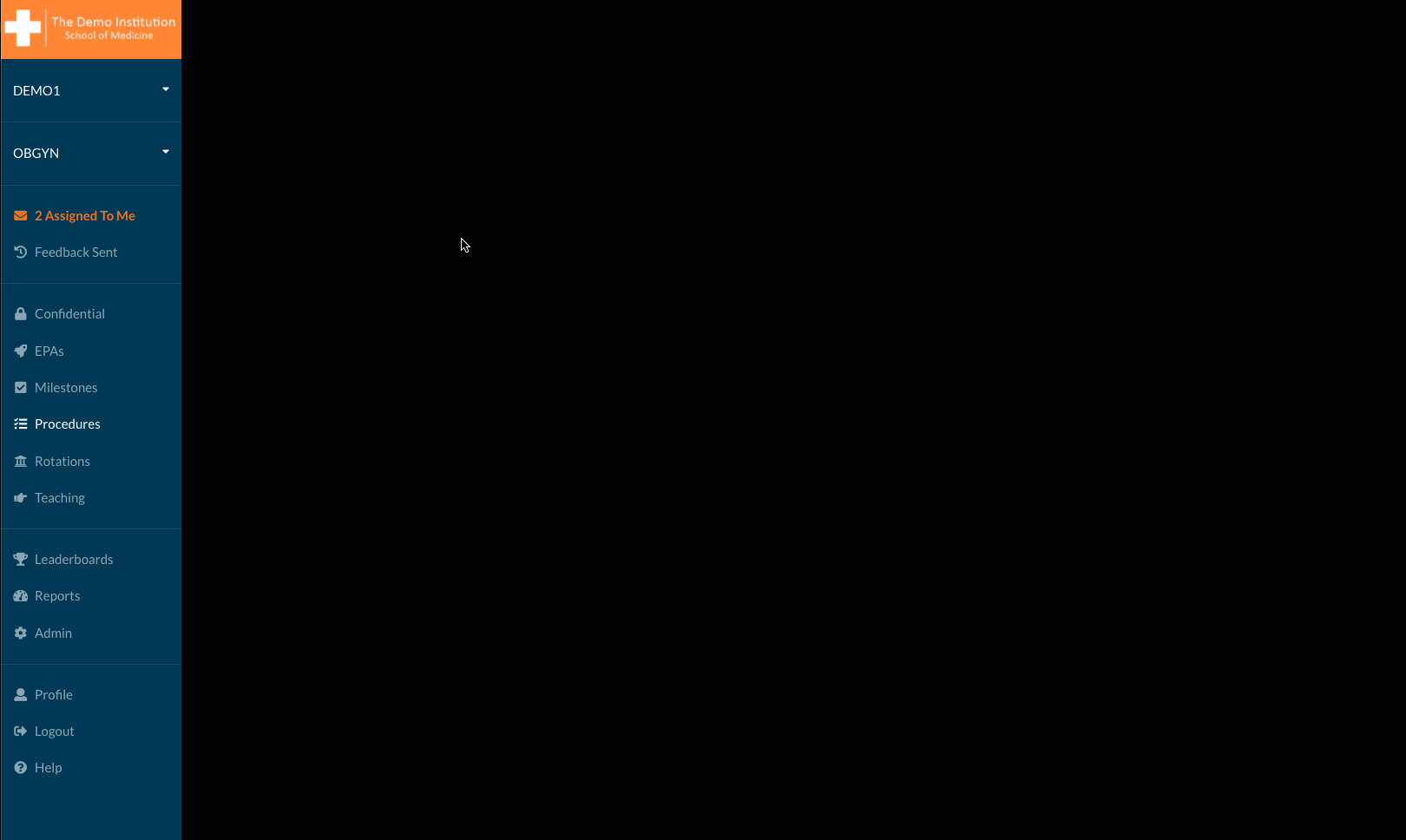
Viewing Scheduled Requests
As an administrator, you can easily view all the scheduled requests for your program at once. First, head to the Admin blade, then click Scheduled Requests under Request Management. From here, you can edit dates or cancel accidently-sent requests.
Anyone can view all the scheduled requests assigned to them by opening the Requests blade and changing the Status Filter to Scheduled. Scheduled requests can still be responded to here, in case the notification hasn't come yet or the wrong date was selected initially.
Scheduled Requests as a Learner
It's also possible to schedule a feedback request as a learner in advance. To do this, simply change the PERFORMED ON date after selecting the person you're requesting feedback from.