Printing Reports and Evaluations
myTIPreport makes it easy to print each of it's views (or save them as a PDF). At the top of each view, directly next to the icon to close the view, there is an icon to print the view.

Clicking that icon will save that report as a PDF. That PDF can then be printed if desired.
Activity Feed and Evaluations
When viewing the activity feed for a user, it's possible to choose the different fields that will show for each of the evaluations. To do that, click the show / hide fields button to manage the list of fields that show in the activity feed.
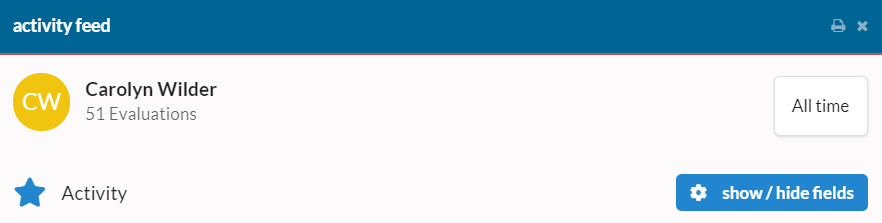
Clicking that will open a dialog that can be used to manage the fields that are present in the report:
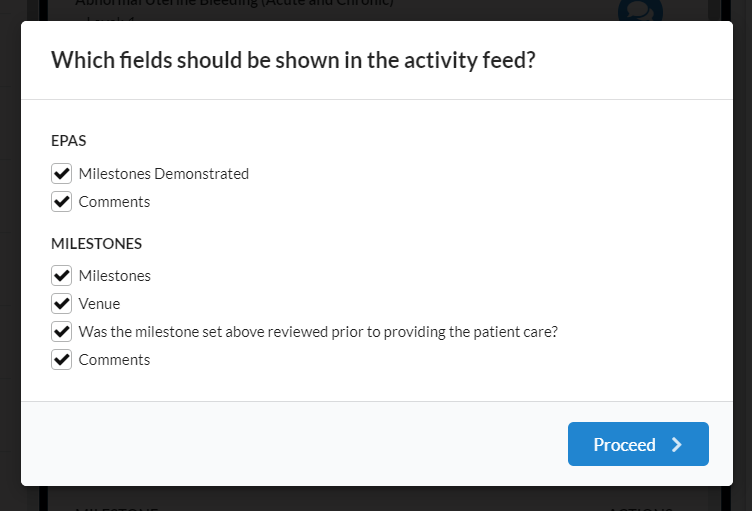
Simply check or un-check the fields as desired and then press Proceed
In order to make the view load faster not all evaluations are loaded until the view is scrolled down. When printing a report of the evaluations, all of the evaluations will automatically be loaded so that all evaluations will be in the resulting PDF.
Viewing All Evaluations for a User
Activity fields for individual evaluation channels are available via the summary views for a user. If you'd like to view all of the evaluations for a user across channels, this can be performed by:
- Click on reports in the left-hand menu.
- Click on Activity for the desired group.
- Locate the user who's evaluations you'd like to view and click their name.
- In the resulting view, click the all evaluations button at the top.
This will show all evaluations for a given learner. You can manage the date range for the evaluations shown using the date control in the top-right corner of the view.