Upgrading to Milestones 2.0
If you're specialty has published v2.0 of their Milestone set, an administrator of your account can upgrade the v1.0 milestone set to the v2.0 milestone set.
Upgrading
To upgrade, in the web app, take the following steps:
- Click on Admin
- Click on Evaluations Channels and Forms
- Click on Milestones
An orange button to upgrade the milestone set will appear at the top of the view:
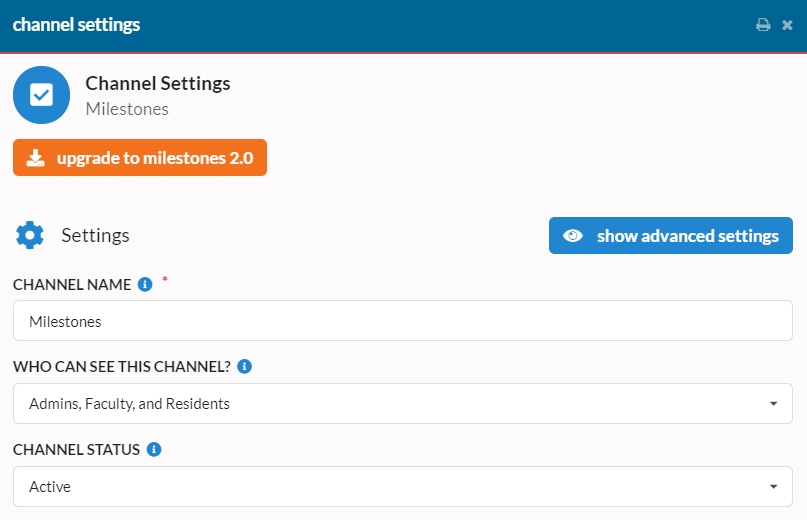
If the upgrade to milestones 2.0 button isn't available then the 2.0 version of the milestones for your specialty haven't been uploaded to our system yet. If you think they should be available, please email us at [email protected]
Click that button and confirm your intention to upgrade the milestone set. Once finished, the new milestone set will be available to everyone.
Milestone v1.0 Data
The data for the old milestones is not lost. When viewing a learner's milestone summary, their milestone scores will show up under the "Archived Milestones" section below the newly active v2.0 milestones.
If there are other views where you'd like to see the milestone v1.0 data, or if there is other functionality that would help in transitioning to milestones v2.0, please reach out to us at [email protected]