Feedback for Teachers - Reviewing Feedback
For an overview on feedback for teachers and configuration instructions, please see the help topic here.
As you start to review feedback for your teachers, you'll find that the process is very similar to that of reviewing feedback on your learners. We'll cover the different ways you can view that data in this article.
Feedback for a Single Teacher
If you're looking to view the feedback for a single teacher in isolation, the best place is to start is in the Teaching channel itself. Once the Teaching channel is selected in the menu, you can choose the user you are interested in to see a summary of their feedback:
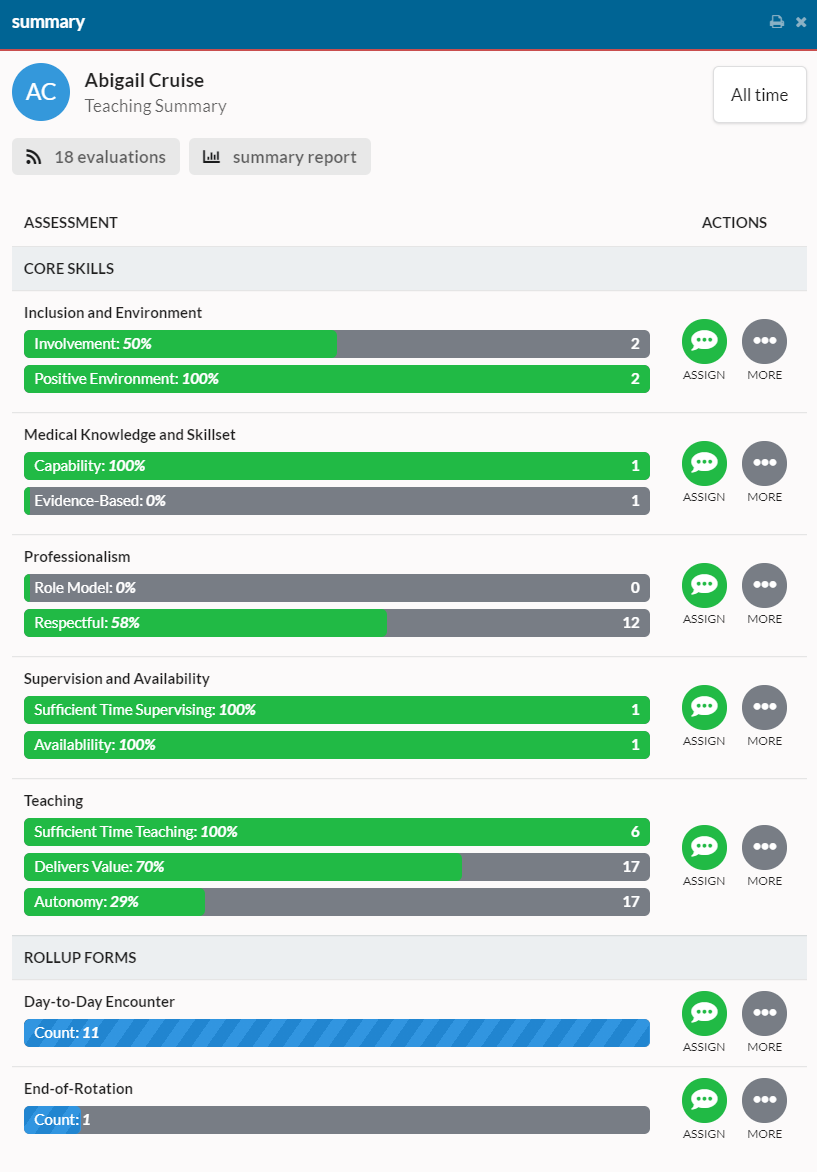
This provides a good overview of the top-level averages for the teacher. You can drill into a specific area by clicking on a row. Let's drill into the Teaching area by clicking on that form to bring up the insights view:
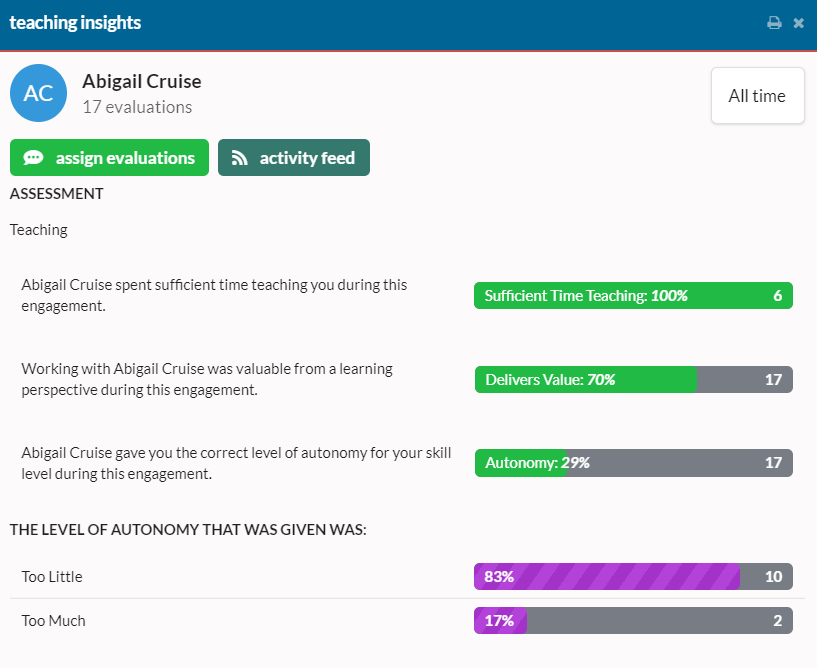
This allows us to see extra information about the level of autonomy the teacher has been providing.
To see all of this information in a summary report, including comments, navigate back to the summary view for a user and click on Summary Report. In this view, you'll find all of the information from the summary and insight views as well as an activity feed for all of the comments. If desired, you can reduce or expand on the information in these views using the Visible Sections dropdown at the top of the view or the show / hide fields button at the top of the Activity Feed section.
Comparing Teachers
In the Reports section, you'll find a few tools that help with comparing the results across teachers.
Under Faculty, there is an option called Competency Dashboards. These are similar to the learner competency dashboards as they allow you to view all of your faculty members and sort by performance in a given area. Exporting this data to Excel is available via the Export to Excel dropdown at the top of the view and provides a more in-depth look into the data.
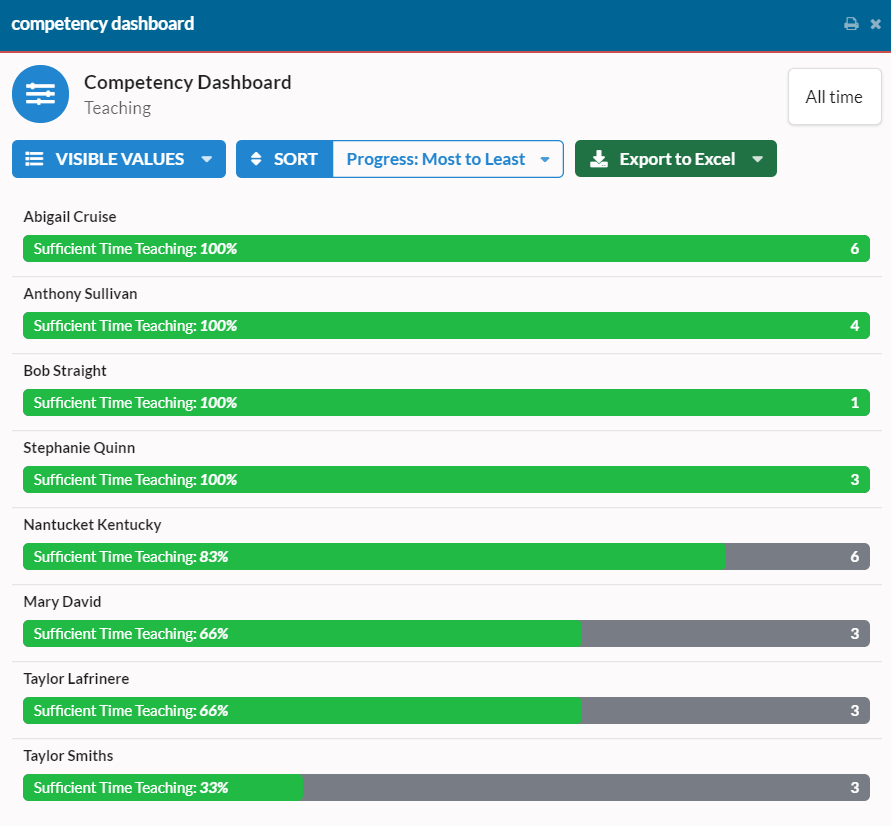
Under Faculty, you'll also find a Feedback Summaries option which is very similar to the learner class summaries. This presents the comparison in a grid view and also allows the data to be exported to Excel for more in-depth analysis.