Procedure customization
myTIPreport ships with a set of procedures and steps for each specialty. These provide a great jumping off point to allow programs to get up and running quickly. That said, not all programs perform the same procedures or use the same steps while doing so. This is why we provide you with the ability to customize them to fit your methods, processes and culture.
Add a new procedure
The ability to add a new surgical procedure is only exposed to those that have account admin permissions. If you are an administrator, click on the Admin channel located in the left navigation bar to open the admin blade. Once the blade opens, click on Evaluations Channels and Forms under Evaluation Customization and then click the Procedures channel. Clicking that will show the list of procedures that exist:
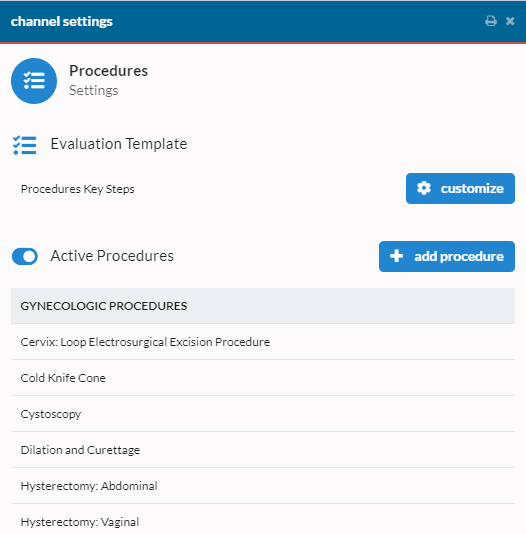
From here you can execute two actions 1) click on an existing procedure to edit it or 2) click on the add procedure action to create a new procedure.
When selecting add procedure a new blade will be opened giving you the ability to enter the following information:
- Procedure Name
- Procedure Category
- Procedure Steps
Enter the data above, and when ready, save the procedure to finalize its creation.
Customize Steps
Procedure steps are also highly customizable. Please visit our help topic on editing questions and forms for an in-depth discussion of actions that can be taken.
Archive a procedure
If a procedure is no longer applicable for your program or institution you can choose to archive it and no longer have it visible on the procedure list views. To accomplish this task simply select the procedure and change it's state field to "Archived". Then click the "Save Changes" button that appears at the bottom.
When removing a procedure it is important to note that we do not delete any feedback associated with the procedure. All we do is attach enough metadata to allow us to filter it from the views. If you delete a procedure by mistake and which to recover it you can do so by visiting the "Archived Procedures" list that will now show below the "Active Procedures" section.