Feedback for Teachers - Learner Initiated Feedback
For an overview on feedback for teachers and configuration instructions, please see the help topic here.
There are multiple different entry points that allow medical students, residents and fellows to submit feedback on their interactions with faculty members. These workflows are supported in both the myTIPreport phone apps and the website. For all of these workflows, the feedback submitted is anonymous and only available to administrators.
Feedback Related Prompts
A learner will see a prompt to submit teaching feedback when requesting feedback from a faculty member:
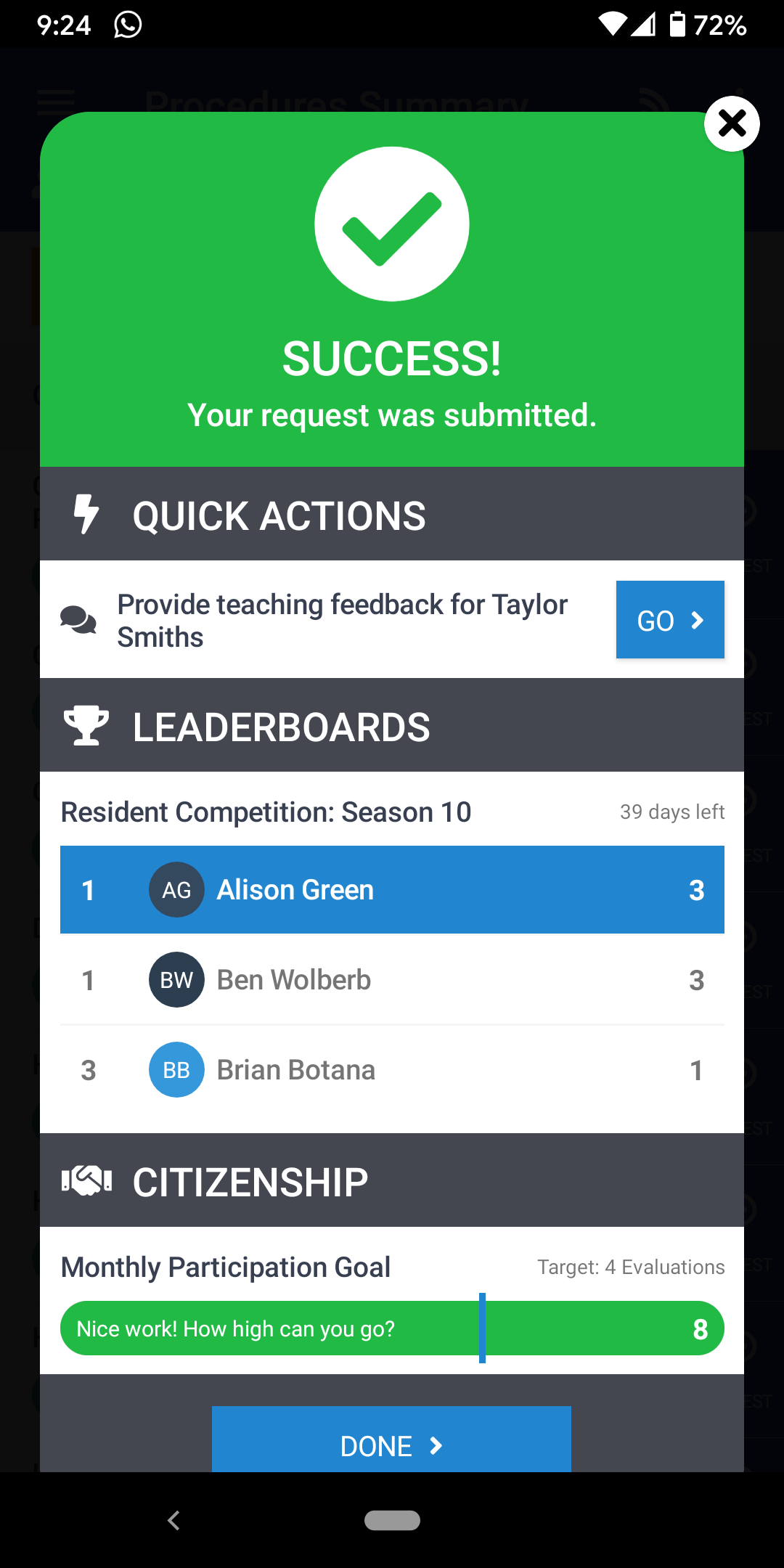
Or after viewing feedback that has been sent to them:
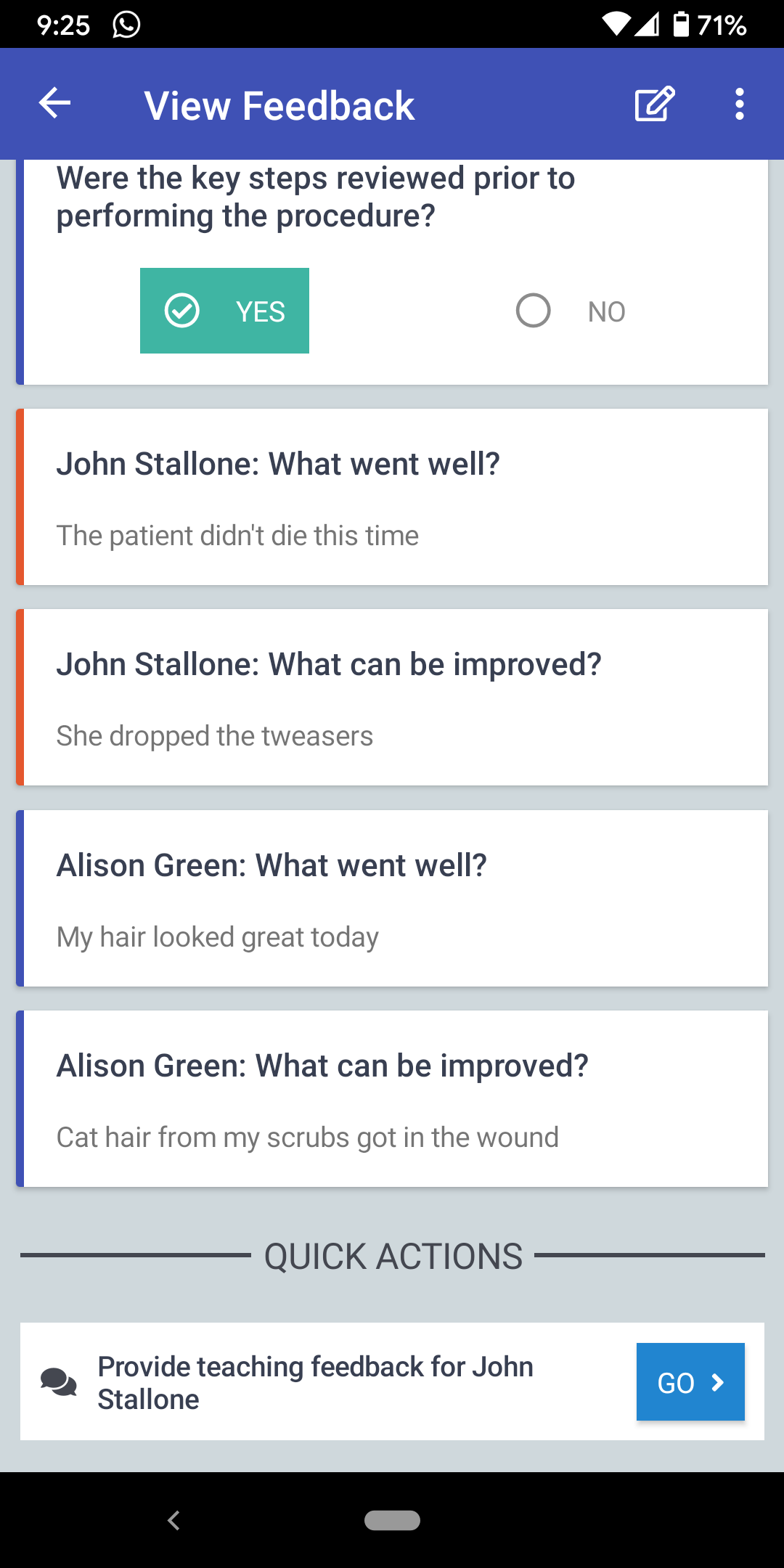
Both of these entry points will launch the "Day-to-Day Encounter" feedback form that comes installed with the teaching module. This allows administrators to curate the set of questions they'd like responses to on a regular basis for evaluating teachers, and it removes the burden from learners having to understand which evaluation form they need to select when submitting feedback.
Day-to-Day Encounter Form Configuration
To change the questions that show up in the Day-to-Day Encounter form, follow these steps:
- Login to the website.
- Click on Admin in the navigation menu.
- Click on Evaluation Channels and Forms
- Click on the Teaching channel.
- In the list of evaluations, select Day-to-Day Encounter.
- While this form can be modified like any other form (directions here), we recommend using the Import Questions From Another Evaluation Form to pull in questions from the "Core Skills" question bank. This allows the data gathered to flow back into the Core Skills reports.
Make sure to click Save Changes after you're finished changing questions.
Ad-hoc Workflow
At any point, a learner can initiate a feedback encounter by visiting the Teaching channel in the menu of their phone app or on the website. Once in the teaching channel, they simply need to select the faculty member, or upper-level resident, they'd like to provide feedback on and then they'll be presented with a list of possible evaluation forms:
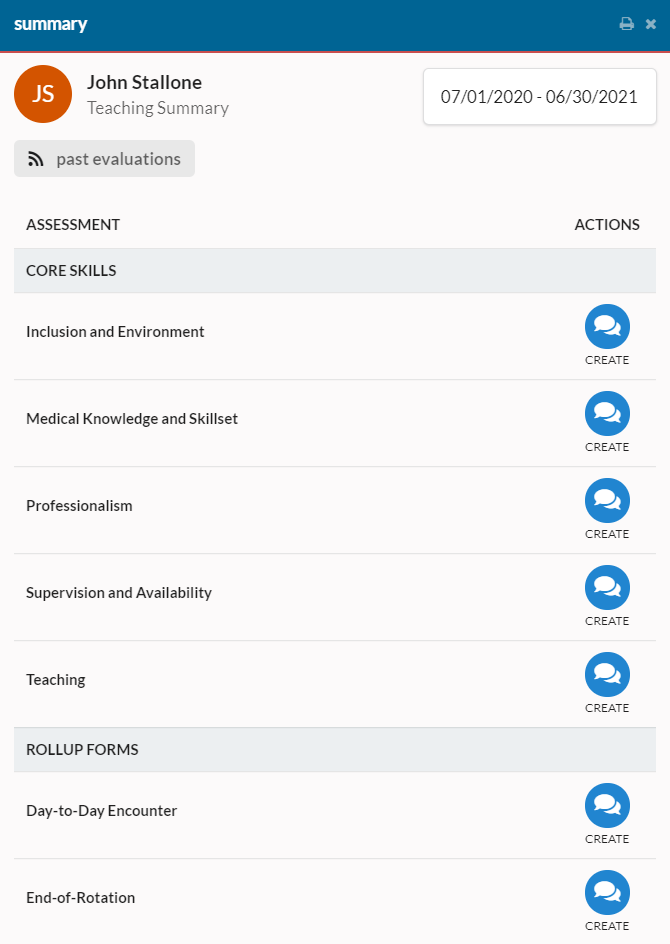
From their they can click Create for the form they'd like to submit feedback on, fill out the questions, and submit their feedback.
Enabling The Ad-hoc Workflow
The Ad-hoc workflow is turned on by default for new installations of the teaching module. However, if your program was one of the early-adopters of teaching feedback, you may need to enable this workflow in the configuration settings. To do so, have an administrator follow these steps:
- Login to the website.
- Click on Admin in the navigation menu.
- Click on Evaluation Channels and Forms
- Click on the Teaching channel.
- Locate the "Who can see this channel?" box and change it from "Admins Only" to "Admins and Fellows" or "Admins and Residents"
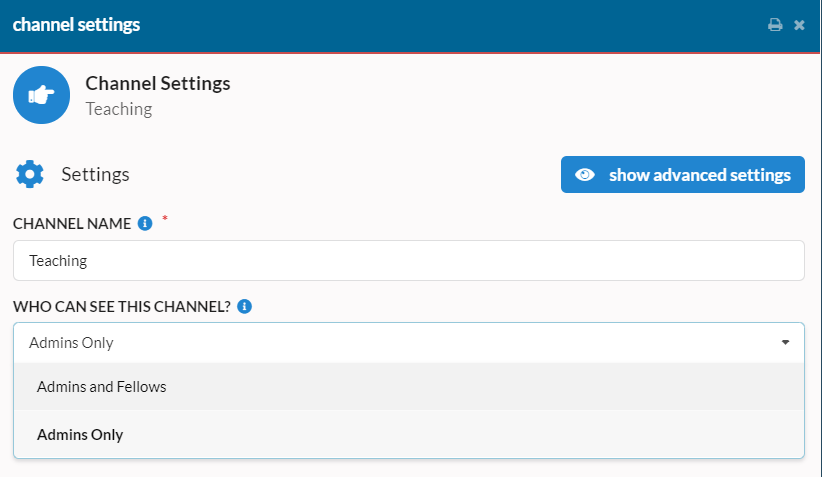
Finally, click Save Changes at the bottom. Now learners will be able to submit feedback for teachers in an ad-hoc fashion.